In SuccessFactors Employee Central you can configure To-Do alerts and email notifications that are automatically triggered when a certain criteria is true – e. g. HR Manager is notified 30 days before an employee’s probation period ends by displaying a “Take Action” event on HR Managers homepage. Another user (e.g. Manager) will get an email notification regarding the ending probation period.
In our example we will describe all necessary steps how to set up an EC Alert and Notification for a Probation Period End warning.
1 Define Alert and Notification Message
In Manage Data you can create a new Alert Message for which you can define an alert header and an alert description. It is recommended to expand the maximum length of the alert description field to 4,000 characters. If needed, you have the possibility to translate the alert header and alert description into another language which is active in your current system. For the translation use alertHeaderLocalized and alertDescriptionLocalized fields.
Note:
for EC Alerts and Notifications you can only use the following tags:
Subject user in the format [[SUBJECT_USER]]
Event reason in the format [[EVENT_REASON]]
Effective date in the format [[EFFECTIVE_DATE]]
2 Configure Alert Workflow
Within the Alert Workflow (Manage Organization, Pay and Job Structures) you can configure which users get the alert and which users the notification:
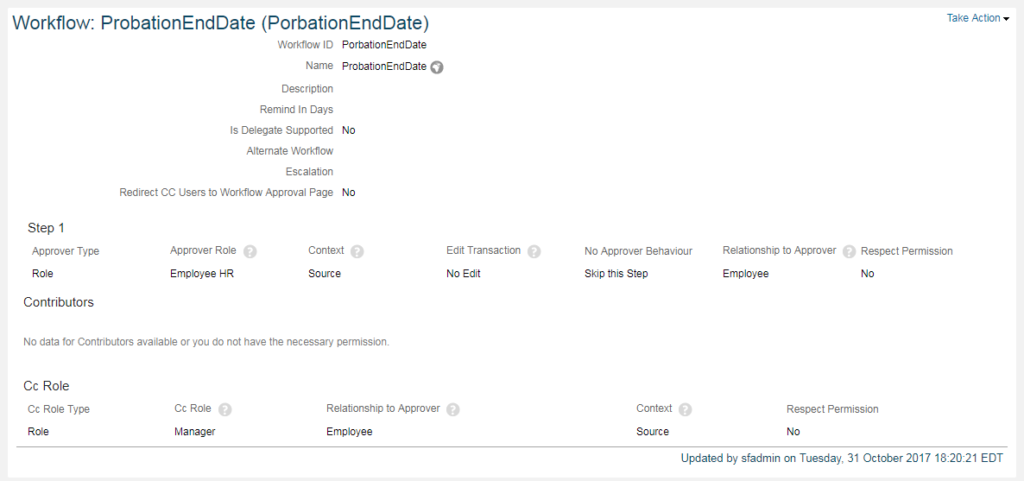
- The Cc users receive an email notification

- The workflow step approvers receive an alert on their To-Do list (Take Action)
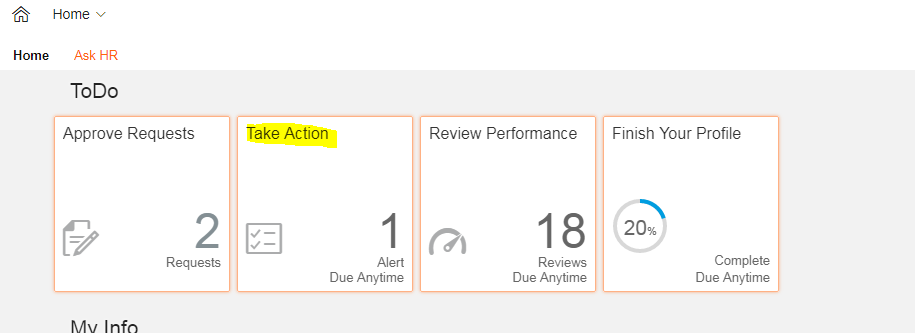
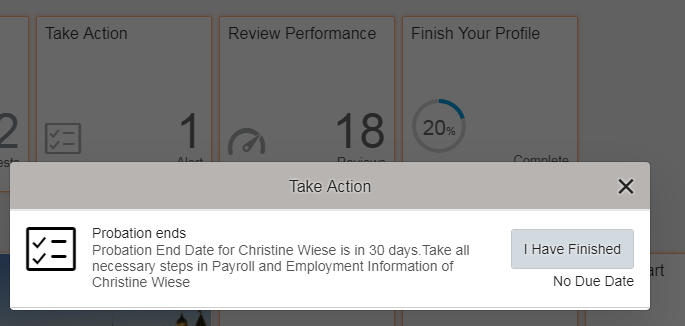
Note:
If you assign only workflow step approvers to a workflow only To-Do items (Take Action) are triggered as alerts. If you only assign Cc users to a workflow only email notification are sent. For EC Alerts the Contributor assignment in a workflow has no effect and is not needed.
3 Alert Business Rule
In a specific Business Rule you define by which criteria (e.g. 30 days before Probation Period ends) the Alert and Notification message should be triggered. And which Alert Workflow is assigned to the rule and which users will receive an email notification or alert in their To-Do list (Take Action).
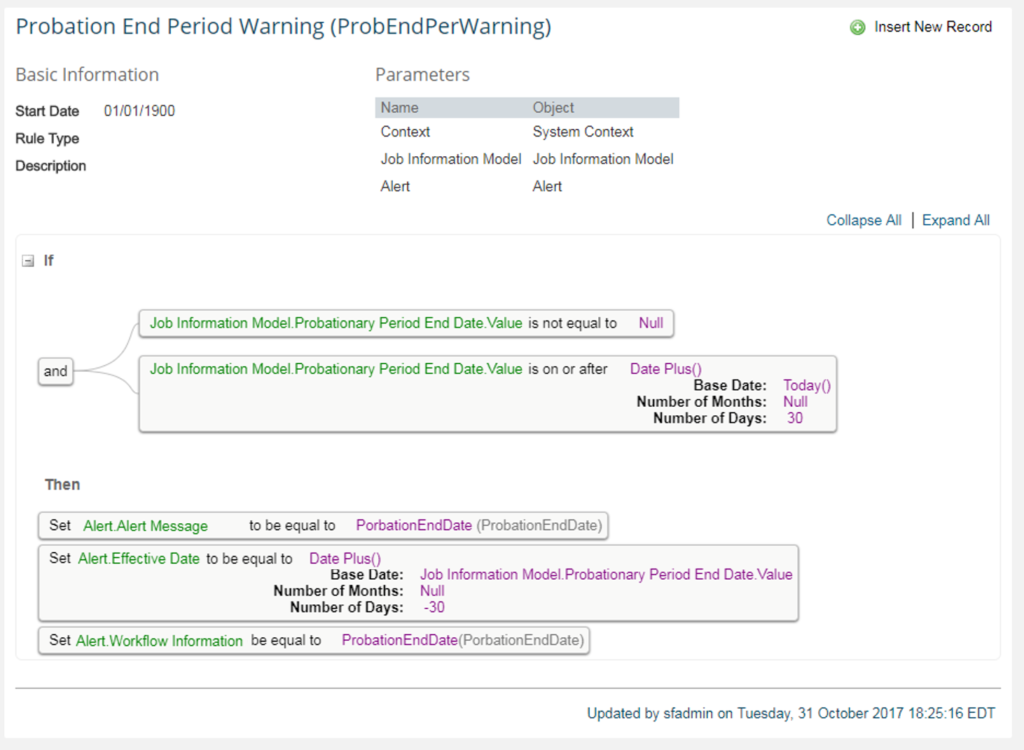
In our example we used the Job Information Model as a base object as the Probation Period End Date is configured under Job Information. Make sure you add the Alert object as an additional object to your Probation End Period Warning Business Rule. Furthermore you have to set this Business Rule on saveAlert in the Job Information portlet in your Succession Data Model. As well you have to configure a recurring Scheduled Job in Provisioning for EC Alerts and Notifications.
Note:
EC Alerts can be used within the following portlets:
Compensation
Employment Information
Global Assignments
Job Information
Non-Recurring Pay Component
Recurring Pay Component
Work Permit
Time Off








I am usually to blogging and i really respect your content. The article has actually peaks my interest. I am going to bookmark your web site and preserve checking for new information.
Does this only work with type “Role” set for CC and Step 1 approver or it can be a dynamic group?
In this above scenario, if we want to send Notifications before 1 month of Probation End Date then the “if” condition will be if probation date is on or before today() + 30. “On or after” will trigger notification (Alert) after the Probation is over for a month.
Hi,
if you want to send one month prior to the end date you can use the “DATEPLUS” function in your business rule and assign “-1” within the month section! In general you have to use “negative” values if you want to trigger the reminder before any date is reached. This is in my opinion the standard business requirement!